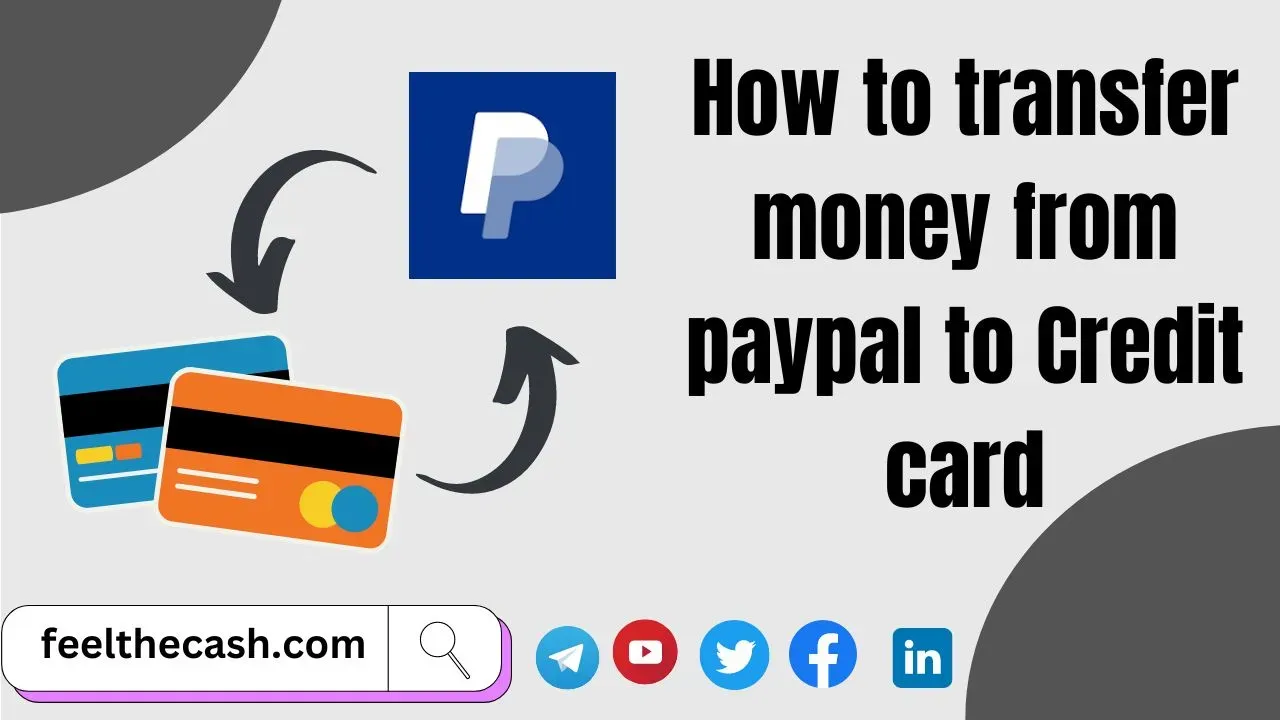
PayPal has long been recognized as a reliable and convenient platform for online transactions and money transfers. It provides users with numerous options to move funds between bank accounts, PayPal balances, and even credit cards.
There are currently thousands of online P2P apps in the world right now, with the likes of some popular ones like Cash App, Zelle, Venmo, and many others.
But amongst all these, Paypal is considered amongst the best, and it is a global platform, also recommended by several institutions as payment method
While the process of transferring money from PayPal to your bank account is a common practice by most Paypal users, you may also find yourself needing to transfer money directly to your credit card for an instant transaction or anything.
Well, in this article, we will shed more light and explore how you can easily transfer funds from PayPal to your credit card instantly, rather than just the normal Paypal to Bank Account process. But also, we have added the transfer of money from Paypal to the bank account at the end as a bonus if needed.
Sending Cash from Paypal to Credit Card Right Now and Quickly
These are the steps to follow to be able to easily send money from Paypal to a credit card right now and easily. They are;
Step 1: Verify Eligibility
Before initiating the transfer, ensure that your credit card is eligible to receive funds from PayPal.
Not all credit card issuers allow direct transfers from PayPal, so it’s crucial to check with your credit card provider or refer to their terms and conditions to confirm if this option is available to you.
Step 2: Link Your Credit Card to PayPal
To transfer funds from PayPal to your credit card, follow the steps below:
- First of all link your credit card to your PayPal account
- Log in to your PayPal account and navigate to the "Wallet" section.
- Look for the option to "Link a Card" or "Add a Card,"
- And then enter your credit card details accurately.
PayPal may require additional information, such as the card verification code (CVV), to complete the linking process.
Step 3: Confirm Your Card
After adding your credit card, PayPal will perform a verification process to ensure the card is legitimate and belongs to you.
This process typically involves PayPal making a small charge to your credit card and requesting you to verify the charge by providing the exact amount on your PayPal account.
This verification step helps PayPal authenticate your credit card details and ensure the funds are being transferred to a valid account.
Step 4: Initiate the Transfer
Once your credit card is linked and verified, you can proceed with the transfer. In your PayPal account, locate the option for "Withdraw" or "Transfer." Select the credit card as the destination and enter the amount you wish to transfer.
PayPal will display the estimated transfer time, usually between a few minutes to 24 hours, depending on the credit card issuer.
Step 5: Confirm the Transfer
Take a moment to review the transaction details, ensuring the correct credit card and transfer amount are entered. If all looks accurate, confirm the transfer.
PayPal will deduct the specified amount from your PayPal balance and initiate the transfer to your credit card.
Step 6: Await Confirmation
After confirming the transfer, PayPal will process the transaction and send the funds to your credit card. You might receive an email notification or see the transaction details on your PayPal account dashboard.
The time it takes for the funds to reflect in your credit card account can vary depending on your credit card issuer's processing timeline. Be patient and allow sufficient time for the transfer to complete.
It is crucial to remember that even though PayPal strives to enable instant transfers, there may be delays because of a number of reasons, including security reviews or technical difficulties. In such cases, it’s advisable to contact PayPal customer support for assistance.
How to Transfer Money from Paypal to Bank Account
To transfer money from your PayPal account to your bank account, follow these steps:
- Log in to your PayPal account on the PayPal website or in the app.
- Click on "Wallet" near the top of the screen.
- Under the "Balance" section, click on "Transfer Money."
- Select the bank account you want to transfer money to from the drop-down menu.
- Enter the amount you want to transfer and click on "Next."
- Review the details of the transfer and click on "Transfer Now" to proceed.
- PayPal will process the transfer, which usually takes 1-3 business days to complete.
- Once the transfer is complete, the funds will be available in your bank account.
It is important to note that some banks may charge a fee for receiving PayPal transfers. Ensure that you check with your bank to see if any fees apply.
Wrapping Up or Final Thoughts
All things considered, instantly transferring funds from PayPal to your credit card is a simple procedure.
By following these steps and ensuring your credit card is eligible, linked, and verified, you can conveniently access your PayPal funds directly on your credit card.
Before confirming the transfer, always confirm that the information is correct, and be patient if there are any delays.
- How to Get a Free Virtual Credit Card Online for All Countries
- The Most Popular Money Transfer Apps
- How to Withdraw Cash from Google Opinion Rewards
- How To Quickly Transfer Money From Paypal To Venmo
- 7 Simple Steps to Transfer Money from Paypal to Cash App
- How to Withdraw Money from Robinhood Markets
- How to Transfer Money from Cash App to Venmo: A Simple Guide
- How to Withdraw Money from Cash App